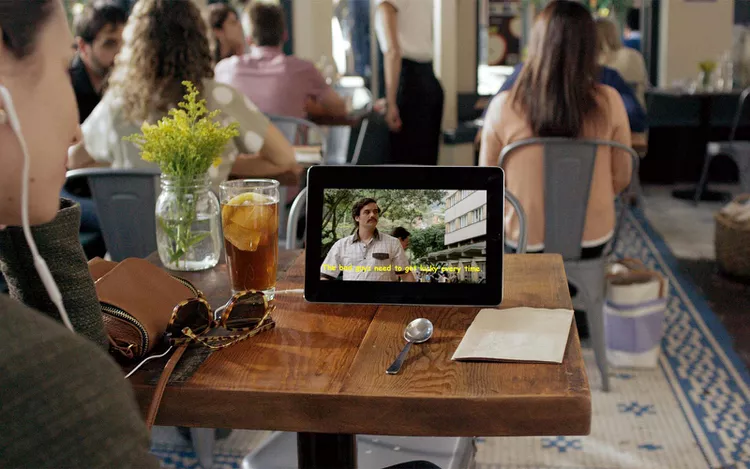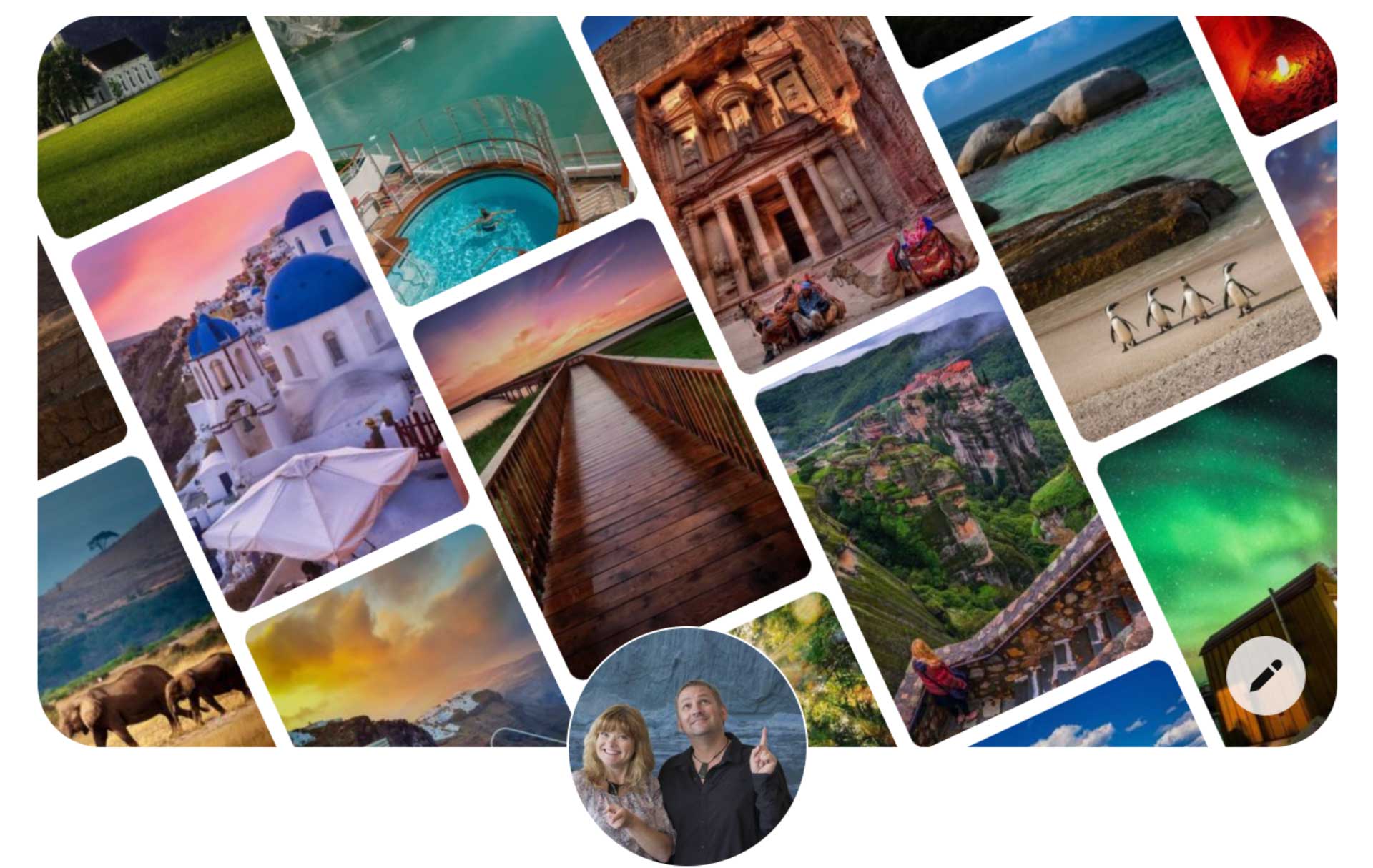Fact checked by Elizabeth MacLennan
There’s a lot you can do to customize your Netflix experience.
Even if you don’t frequently use subtitles, you may start after hearing this: You can change the color and font of your subtitles. However, how do you get them to appear? The answer depends on the device you are using to watch Netflix.
On your mobile phone, tablet, or computer, once you’ve selected a TV show or movie on Netflix, simply click the screen to access the navigation menu.
If you’re watching Netflix on your smart TV, Blu-ray player, set-top box, gaming system, or streaming media player, you’ll press the up or down arrow on your remote.
For Apple TV users, depending on your generation, you will need to either hold down the center button on your remote or swipe down on the remote.
Then, at the top or bottom of the screen, click on the text icon (Audio and Subtitles) to switch the subtitles on or off. This is also where you will select the language. On some TVs, you may see language options displayed at the bottom of the screen without needing to select the icon.
Customize Your Netflix Subtitles Settings
Now, customizing the subtitle appearance can be a bit hidden.
On a web browser, once you’re logged into your Netflix account, navigate to your account settings. From the “Profile and Parental Controls” area, select a profile. Then scroll down to “Subtitle appearance” and click “Change” to modify the color, font, text size, and whether or not you prefer your subtitles in a colored box.
You can do a lot with these options. For instance, you can choose an eye-catching combination of colors and fonts that reflect your personal style.
:max_bytes(150000):strip_icc():format(webp)/netflix-caption-example-subtitle-52d44686dbe54e8faac944a34792cfc9.jpg)
As you can see, you have considerable freedom when it comes to personalizing your subtitle experience. They even include a cursive font option for those feeling extra creative.
However, it is important to note that the “Subtitle appearance” option isn’t available in certain countries with key languages (even if your profile is set to a different language): Arabic, Hebrew, Japanese, Korean, Romanian, Thai, and Traditional Chinese. Additionally, appearance options may not be available if you’re watching Netflix on an older device.
Nonetheless, if you possess the capability to change your subtitles settings, feel free to experiment and enhance your viewing experience!